Specifically for Vainglory, Guided Access Mode has these benefits:
- Block incoming calls
- Block incoming messages, notifications, etc.
- Disable Home & Sleep buttons.
- Disable "Hey Siri"
- Disable Notification Center & Control Center
- Ignore all alarms
Best of all, Guided Access Mode is easily enabled and disabled with a triple click of the home button.






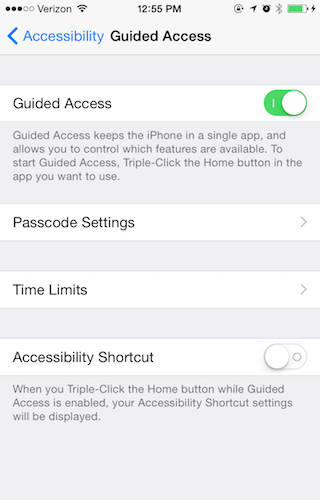
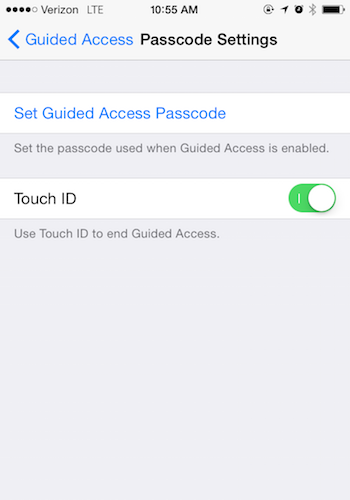
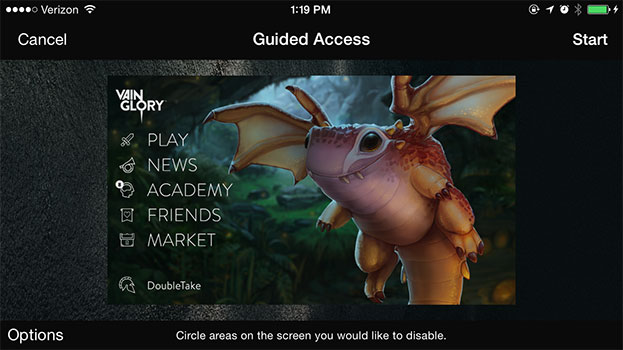
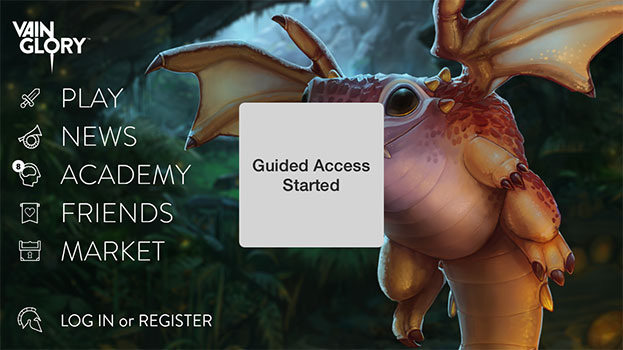
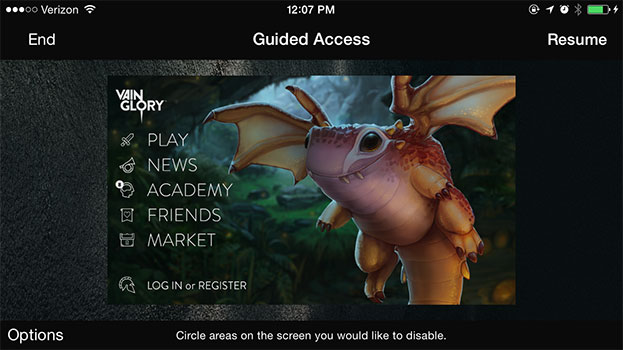

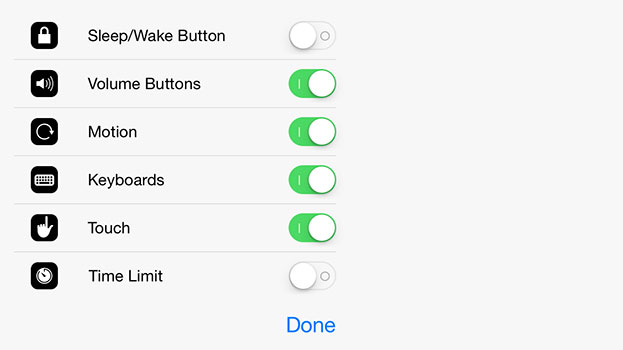
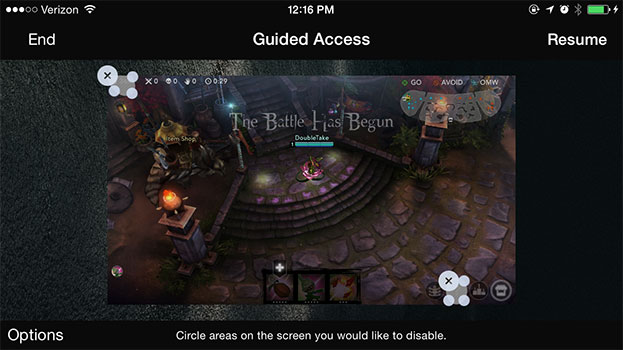
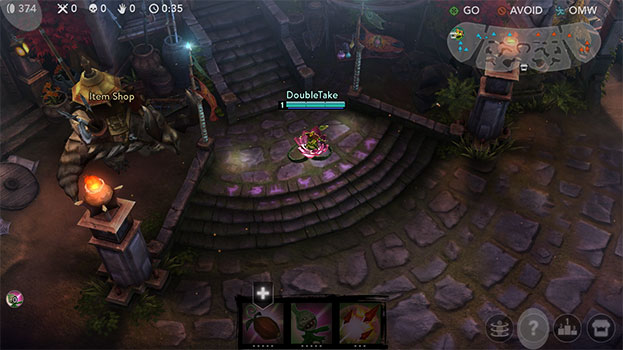

Quick Comment (2) View Comments
You need to log in before commenting.